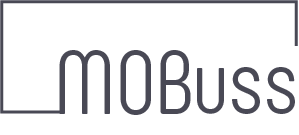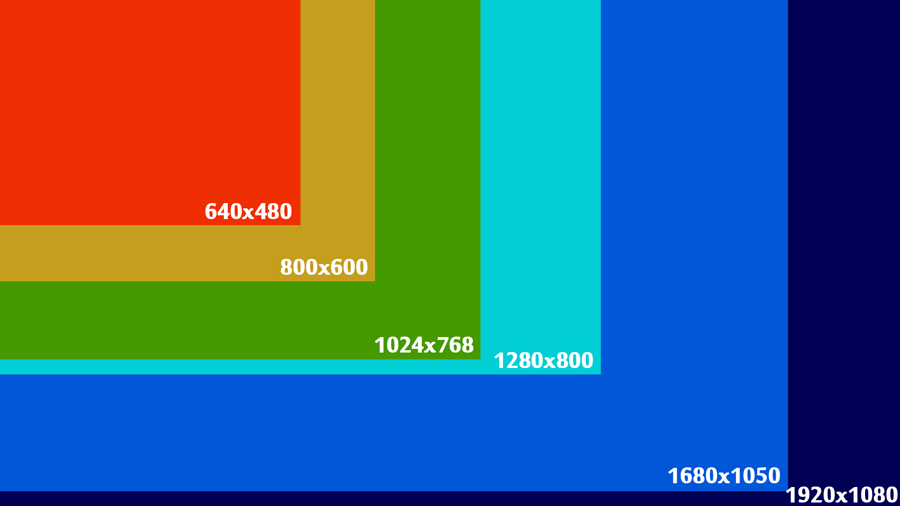Note: The native resolution for this example is 1920×1080
You can add missing resolutions using xrandr.
First, use cvt to create a new resolution mode.
sudo cvt 1920 1080 60
Part of the output should be similar to this: “Modeline “1920x1080_60.00″ 173.00 1920 2048 2248 2576 1080 1083 1088 1120 -hsync +vsync” (w/o the quotes).
Next, declare a new resolution mode.
sudo xrandr –newmode “1920x1080_60.00” 173.00 1920 2048 2248 2576 1080 1083 1088 1120 -hsync +vsync
Next, find out the name of your video device.
sudo xrandr -q
Mine was named “Virtual1” (running a virtual machine). Once you know the name of your device, you can, finally, add your new resolution mode to the device/system.
sudo xrandr –addmode Virtual1 1920x1080_60.00
See more information in the “Adding undetected resolutions” section here: https://wiki.ubuntu.com/X/Config/Resolution/#Adding_undetected_resolutions